
Online security is a major concern for many people. So much of our important and personal information is stored on the internet nowadays. It’s only natural that you’d want to do all you can to protect that information. Using a laptop camera cover obscures your webcam when it’s not in use and prevents people from gaining access to it.
What Should You Consider in a Laptop Camera Cover?
The most important factor in picking a laptop camera cover is making sure it’s compatible with the make and model of your laptop. While most of these covers are fairly simple, there is some variety to be found in color and design if you’re looking for something fun or unique.
Most Compatible: TRILINK Webcam Cover Ultra-Thin 6-Pack
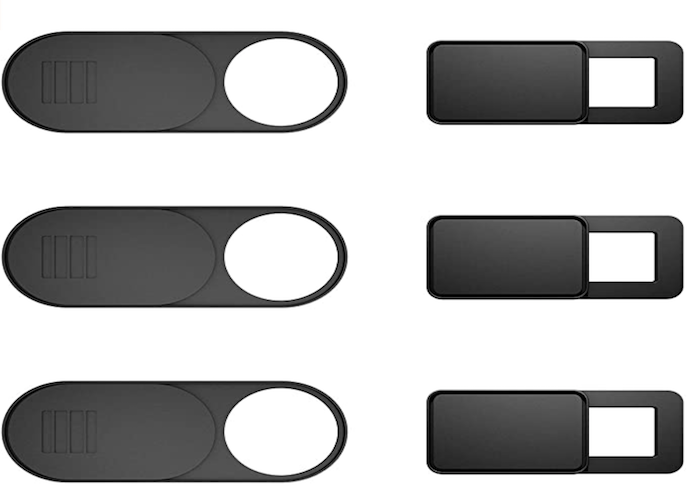
These laptop camera covers were made to fit just about any electronic device you own. Whether you own a MacBook or a PC laptop, an iMac or a tablet, or even a smartphone, these covers will be compatible. This set comes in two different sizes to best fit whichever type of device you want to protect.
Best Value: sweguard Webcam Cover Privacy Protector

The annular groove design of these laptop covers will prevent them from falling off, the way a magnet or metal camera cover might do, yet easily removed and re-attached for cleaning purposes. They’re thin for your convenience but made of high-quality ABS+PC to last long. And the slide itself doesn’t physically touch your device, so there is no need to worry about it leaving scratches.
Also Consider: CloudValley Webcam Cover Slide

Simple yet elegantly minimalist, these metal camera covers were designed to complement the modern aesthetic of your laptop or tablet. They’re also easy to attach; align one with your webcam, press and hold firmly for 15 seconds, and you’re all set. These slides will not interfere with web use or indicator light, nor will they damage your device.






