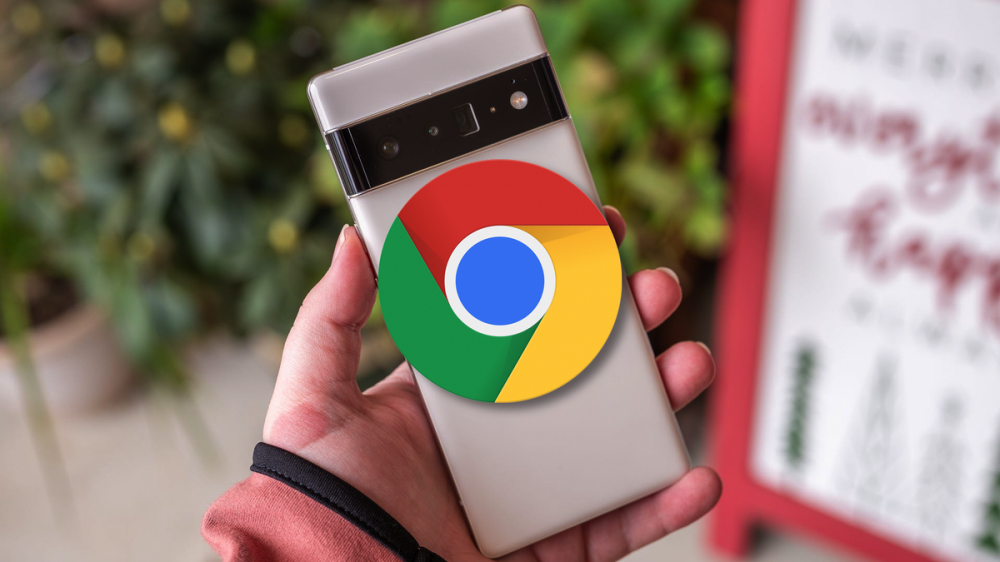Every phone company wants you to care about 5G. Samsung has slapped the “5G” term on all its Galaxy S22 series devices. Depending on your area, you may not even have 5G. Turning it off can save battery life.
Generally, your phone won’t try to connect to 5G if there’s not a solid connection. It will fall back to 4G LTE and even 3G if need be. However, if you feel like 5G is having a negative impact on your device, you can simply disable it, preventing the phone from even scanning for it.
RELATED: What Is 5G, and How Fast Will It Be?
Let’s get started. First, swipe down from the top of the screen and tap the gear icon to open the Settings menu.
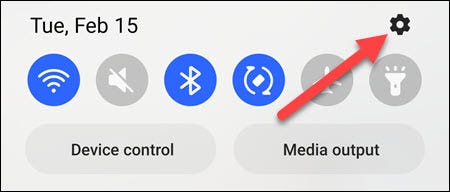
Next, select “Connections” from the top of the Settings.
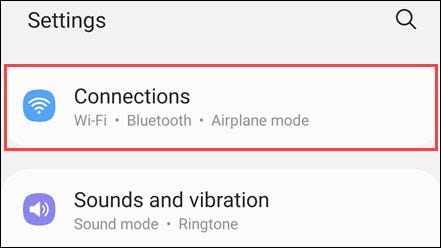
Tap “Mobile Networks” on the Connections screen.
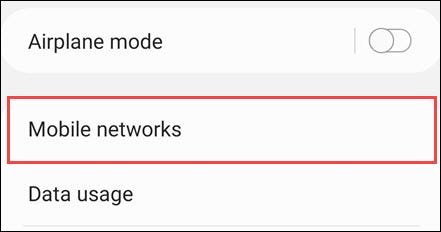
The thing to look for here is “Network Mode.”
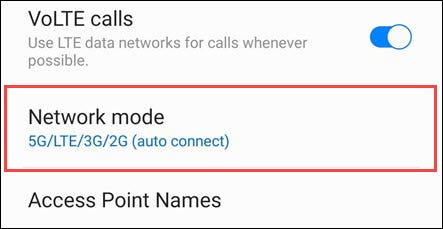
By default, “5G/LTE/3G/2G” will be selected. To turn off 5G, you’ll want to choose “LTE/3G/2G.” “Auto Connect” simply means it will use the best available network.
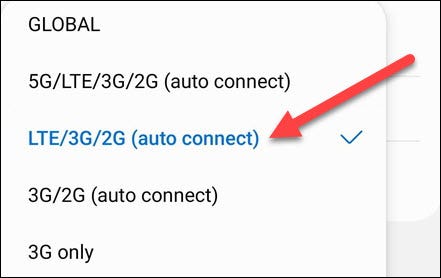
That’s it! Your phone will now use those networks instead of 5G. It may be a good idea to reboot your Galaxy S22 to make sure the change is applied. Disabling 5G won’t have a huge effect on your battery life, but it may be a bit helpful.
You can also turn off 5G on other Android devices and disable 5G on the iPhone, too.
RELATED: How to Turn off 5G on Android (to Save Battery Life)